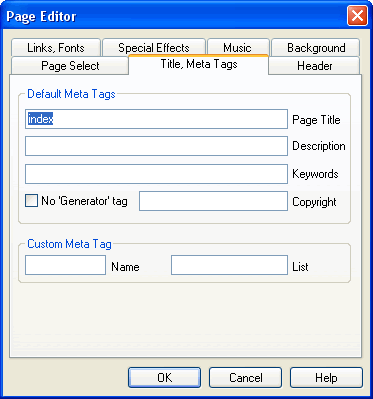
Use the Title, Meta Tags Tab on the Page Editor dialog box to set the attributes of your project’s HTML that will make your web site more easily located on the World Wide Web. Settings on this tab will add keywords and other elements to the <HEAD> section of your HTML. Meta tags on your pages can increase their chances of being found and positioned by some Internet search engines.
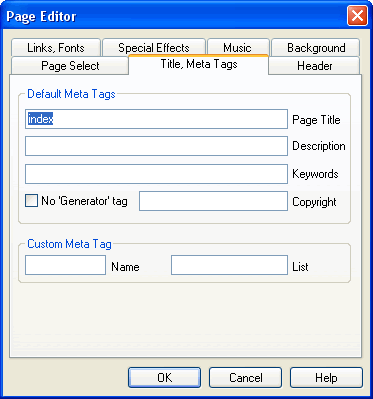
Set keywords and other meta information about your web site using the Title, Meta Tags Tab on the Page Editor dialog box.
Controls on the Title, Meta Tags Tab of the Page Editor dialog box include the following:
| Field/Control | Description |
| Page Title | Enter a clear, descriptive, and relatively brief title for
your page. A web page’s title is often used by search engines and the
browser to identify the HTML document.
Your setting will be entered in the HTML as the <TITLE> element. By default, the page name in the project will be used. |
| Description | Enter a descriptive phrase for your page, using many of entries in the Keywords field. Your setting will be entered in the HTML as a meta tag named “Description.” |
| Keywords | Enter words that appear frequently in the content of your web site, or enter words that you would like search engines to use to locate and index your site. Separate keywords by a comma. |
| No ‘Generator’ Tag | SiteSpinner™ automatically inserts a meta tag into the <HEAD> section of the HTML to identify the version of the software you used to build and publish the page. This can be helpful information should you request technical support. Click to checkmark to exclude this meta tag from the page. |
| Copyright | Enter your company or copyright name. The current year automatically will be affixed to the copyright meta tag in the <HEAD> section. |
| Name | The Meta Name edit box can be used to create a custom Meta tag. Meta name will be included as: <META NAME=”contents of Name field”>. If the Meta Name edit box is left blank, a custom meta tag will not be included. |
| List | The Meta Content edit box can be used to create a custom Meta tag. Meta Content will be included as: <META CONTENT=”contents of List field”>. If the Meta Content edit box is left blank, a custom Meta tag will not be included. |
| OK | Click to accept the current settings and exit the dialog box. |
| Cancel | Click to cancel the operation and close the dialog box. |
| Help | Click to open a context-sensitive help topic. |