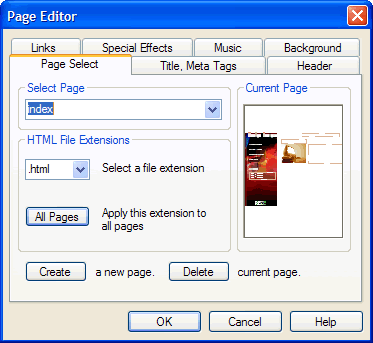
Use the Page Select Tab on the Page Editor dialog box to select a page for editing, rename a page, set a page’s HTML file extension, or add or delete a page from your project.
If you set the HTML extension to ‘.svg’, the page will be published in SVG format. This can be useful if you are embedding SVG pages inside HTML pages and want both in the same project.
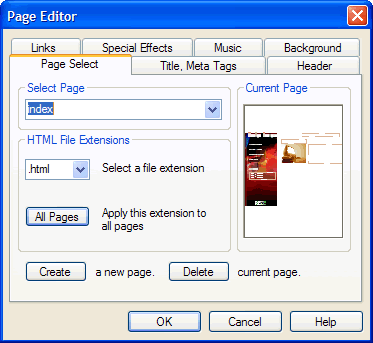
Manage your project pages using the Page Select Tab of the Page Editor dialog box.
Controls on the Page Select Tab of the Page Editor dialog box include the following:
| Field/Control | Description |
| Current Page | Displays a thumbnail view of the page currently selected for editing. |
| Select Page | Displays the name of the page currently open in the Work Window, which is also the page currently selected for editing. To edit another page in the project, select it from the drop-down menu. Any changes to the previous page will be save when a new page is selected. |
| By default, SiteSpinner™ assigns page names as: Index, Page1, Page2, Page3, etc. You may rename a page, up to 48 alphanumeric characters, by typing over the displayed name in the Select Page box. Avoid using special characters, such as “ ~ ! @ # $ % ^ & * ) { } [ ] : ; ‘ < , > . ? / “. | |
| The first page of your web project should be called “default.html” or “index.html”. | |
| Select a file extension | Select from the drop-down menu a file extension for the selected page to be used upon publishing the project. Choose either .html, .htm, .asp, .shtml, .cgi, .php, .asp, .pl. Or, you may enter your own extension. |
| If you are publishing your project in SVG format, you may accept any file extension setting for individual pages. You can choose a global SVG setting for the entire project from the Coding Language Selection drop-down menu in the Preview Bar or in the Project Target Options dialog box. These settings override individual page file formats. For more information, see Project Target Options Dialog Box. | |
| If you assign the a page an .svg extension, it will be published as SVG regardless of the global publish setting you establish in the Coding Language Selection drop-down menu in the Preview Bar or in the Project Target Options dialog box. This is useful for mixed HTML/SVG projects. | |
| All Pages | Click to apply the file extension option displayed in the Select a file extension box to all pages in the project. |
| Create | Click to add a new, blank page after the last page of the project. |
| Delete | Click to remove the page whose name is displayed in the Select Page box and that is currently open for editing. If there is only one page in the project, SiteSpinner™ will empty it of all content but will not delete it. |
| OK | Click to accept the current settings and exit the dialog box. |
| Cancel | Click to cancel any changes to the currently selected page and close the dialog box. |
| Help | Click to open a context-sensitive help topic. |