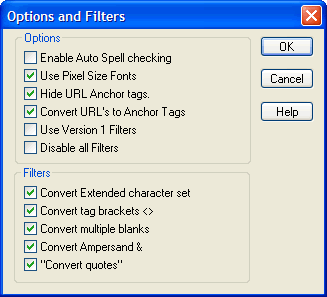
The Options and Filters dialog box lets you set how text is handled and formatted by the Text Editor and the web browser.
To open the Options and Filters dialog box, select Options>Options and Filters from the Text Editor dialog box menu bar.
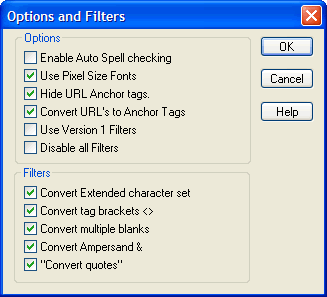
Determine the way the Text Editor and the web browser will handle text using the Options and Filters dialog box.
Controls on the Options and Filters dialog box include the following:
| Menu Option | Submenu Option | Description |
| Options | Enable Auto Spell checking | Click to checkmark to set the spell checker to be enabled as you type in the Text Editor dialog box. |
| Use Pixel Sized Fonts | Click to checkmark to fix the size of the fonts used for text at a specified pixel size. Click to un-checkmark to use size=”n” HTML font sizing (instead of pixel sizing). This will to allow browsers to override the font size with the Text Size option. | |
| Hide URL Anchor tags. | Click to checkmark to hide the HTML code that creates hyperlinks in your text. | |
| Convert URLs to Anchor Tags | Click to checkmark to automatically convert typed Internet URLs (e.g., www.virtualmechanics.com) to full anchor tags without your having to enter link type information. | |
| Use Version 1 Filters | Click to checkmark to use IMS Web Spinner text filters. This will automatically deselect (un-checkmark) all filter options except Convert Extended character set. | |
| Filters | Convert Extended Character Set | Click to checkmark to automatically apply filters to extended characters so that they may be read correctly on your web page. Extended characters are certain keyboard characters, such as ampersands, angle brackets, etc., that are used by the web browser to interpret HTML code. Note that not all web browsers are capable of displaying “extended characters.” |
| Convert Tag Brackets <> | Click to checkmark to apply a filter to angle bracket characters so that they may be interpreted correctly on your web page. Normally in HTML, brackets are treated as part of the HTML code. With this option enabled, the brackets are converted to special codes that force them to be displayed as text. | |
| Convert Multiple Blanks | Click to checkmark to apply a filter to blank spaces so that they may be interpreted correctly on your web page as spaces between texts. Normally in HTML, multiple spaces are treated as a single space. With this option selected the spaces are converted to a special codes ( ) that force all spaces to be displayed. | |
| Convert Ampersand & | Click to checkmark to apply a filter to ampersands so that they may be interpreted correctly on your web page. Normally in HTML ampersands are treated as part of the HTML code. With this option selected the ampersands are converted to special codes that force them to be displayed as text. | |
| Convert Quotes | Click to checkmark to apply a filter to quotation marks so that they may be interpreted correctly on your web page. Normally in HTML quotation marks are treated as part of the HTML code to open or close section text. With this option selected, the quotation marks are converted to special codes (") that force them to be displayed as text. |