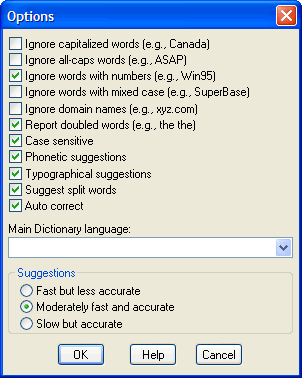
You can use the Options (Spelling Preferences) dialog box to specify how the spelling checker operates.
To open the Options (Spelling Preferences) dialog box, select Options>Spelling Preferences from the Text Editor dialog box menu bar. Or, from the Check Spelling dialog box, click the Options button. (For more information, see Check Spelling Dialog Box.)
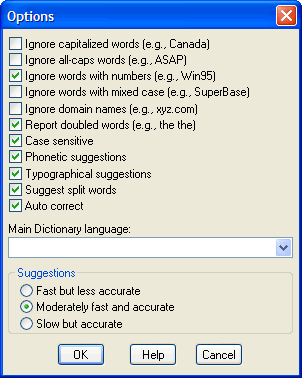
Use the Options (Spelling Preferences) dialog box to set preferences for the Spelling Checker.
Controls on the Options (Spelling Preferences) dialog box include the following:
| Field/Control | Description |
| Ignore Capitalized Words | Click to ignore any words beginning with a capital letter (i.e., are skipped over without being checked). You might enable this option if the text being checked contains many proper names. |
| Ignore All-Caps Words | Click to ignore any words containing all capital letters (i.e., are skipped without being checked). You might enable this option if the text being checked contains many acronyms. |
| Ignore Words with Numbers | Click to ignore any words containing embedded digits (i.e., are skipped without being checked). Examples of such words include Win95 and Q4. You might enable this option if the text being checked contains many code words or other symbols containing digits. |
| Ignore Words with Mixed Case | Click to ignore any words containing an unusual mixture of upper- and lower-case letters (i.e., are skipped without being checked). Examples of such words include MicroHouse and CapsLock. You might enable this option if the text being checked contains many variable names or other symbols which use case changes to distinguish words. |
| Ignore Domain Names | Click to ignore any words that appear to be Internet domain names (such as wintertree-software.com) (i.e., are skipped without being checked). |
| Report Doubled Words | Click to report any word appearing twice in a row via the Check Spelling dialog box. |
| Case Sensitive | Click to distinguish between capitalized and non-capitalized words. For example, canada is considered different from Canada, so canada would be reported as a misspelling. When the option is disabled, canada and Canada are considered identical. Note that the performance of the spelling checker will be reduced if this option is disabled. |
| Phonetic Suggestions | Click to make suggestions based on phonetic (sounds-like) similarity to the misspelled word. This option tends to improve suggestions for badly misspelled words. Enabling this option will increase the time required to locate suggestions. Note that either this option or the Typographical Suggestions option must be enabled or no suggestions will be offered. |
| Typographical Suggestions | Click to make suggestions based on typographical (looks-like) similarity to the misspelled word. This option is appropriate for people who are generally good spellers. Note that either this option or the Phonetic Suggestions option must be enabled or no suggestions will be offered. |
| Suggest Split Words | Click to make two separate words suggested as a replacement for a misspelling containing two joined words. For example, is the would be suggested as a replacement for isthe. |
| Auto Correct | Click to change words marked with “Auto Change” actions automatically to their specified replacements. When disabled, you will be prompted before the words are changed. |
| Main Dictionary Language | Select from the drop-down menu the language of the main dictionary used to check spelling. The list shows only languages for which dictionaries are installed on your system. To check spelling in a different language, select the language in the list. |
| Suggestions | Click a radio button corresponding to your desired speed and accuracy of the initial search for suggested replacements for misspelled words. When a misspelled word is detected, a search is automatically made for suggestions. This option controls the speed and accuracy of this automatic search. Clicking the Suggest button in the Check Spelling dialog box causes an increasingly more accurate (but slower) search for suggestions. |
| OK | Click to accept the current settings and exit the dialog box. |
| Cancel | Click to cancel the operation and close the dialog box. |