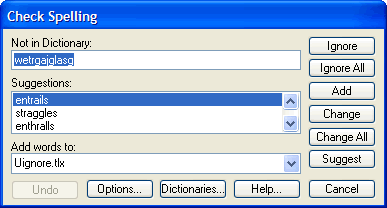
The Check Spelling dialog box appears if a word requiring your attention is detected. You can use the dialog box to specify whether the word should be ignored or replaced.
Note that the labels of some buttons and text boxes in the dialog box change according to the context.
To open the Check Spelling dialog box, select Tools>Spelling Checker from the Text Editor dialog box menu bar.
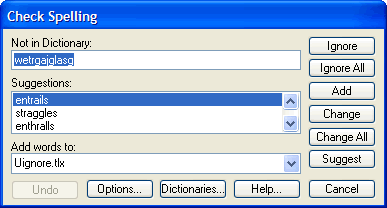
Use the Check Spelling dialog box to hunt down misspellings, enter corrections, and update your user dictionary.
Controls on the Check Spelling dialog box include the following:
| Field/Control | Description |
| Not in dictionary | Displays a detected misspelled word. The word is considered misspelled because it could not be located in any open dictionaries or was marked with an exclude action. You can edit the word in this box or select a suggestion from the list. Then, click the Change button to correct the word, or press the Ignore button to skip the word. |
| Suggestions | Displays a list of suggested replacements for the word reported as misspelled. The word selected in the Suggestions list will be used as the replacement when the Change or Change All buttons are pressed, unless the word in the problem box was edited. |
| Ignore | Click to skips this occurrence of a misspelled word. If the same misspelled word appears later, it will be reported again. |
| Ignore All | Click to skip this and all further occurrences of a misspelled word. You might use this button if the word reported as a misspelling is actually spelled correctly. If the word is one you use frequently, you may wish to ignore it permanently by selecting the Add button. |
| Add | Available only if a user dictionary has been selected in the Add Words To drop-down menu. Click to add the reported word to the dictionary selected in the Add Words To drop-down menu. Use if a correctly spelled word you use often is reported as a misspelling (e.g., your family name). If the word is not used frequently, you may want to select the Ignore or Ignore All buttons instead. |
| Change | Click to replace the reported word. If the problem word was edited, the edited word is used as the replacement. Otherwise, the selected suggestion is used as the replacement. Only this occurrence of the reported word is replaced. If you want this and all following occurrences of the word replaced, click the Change All button. |
| Change All | Click to replace this and all following occurrences of the reported word. If the problem word was edited, the edited word is used as the replacement. Otherwise, the selected suggestion is used as the replacement. If you want only this occurrence of the word to be replaced, use the Change button. If the reported word is one you frequently misspell, you might consider adding it to a user dictionary via the Dictionaries dialog box. You can display the Dictionaries dialog box by selecting the Dictionaries button. |
| Suggest | Click to search more thoroughly for suggested replacements for the current misspelled word. Subsequent clicks may yield more suggestions. The Suggest button is disabled once all possible suggestions have been located. |
| Options | Click to open the Options dialog box, allowing you to set spelling-checker options. |
| Dictionaries | Click to display the Dictionaries dialog box, allowing you to open or close user dictionaries and to edit the contents of user dictionaries. |
| Help | Click to open a context-sensitive help topic. |
| Add Words To | Select a dictionary to which to add words when you click the Add button. The Add Words To list shows all user dictionaries currently open. You can open or close other dictionaries via the Dictionaries dialog box, which is accessible by clicking the Dictionaries button. |
| Cancel | Click to end the operation and close the dialog box. |