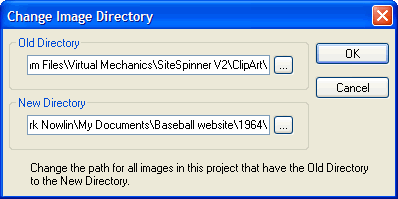
Use the Change Image Directory dialog box to tell SiteSpinner that an image file is at a new location. This is a useful utility when, for example, you have if you have renamed your image files or moved your project to a new location.
To open the Change Image Directory dialog box, click the New Dir button on the Options Tab of the Geometry Editor dialog box.
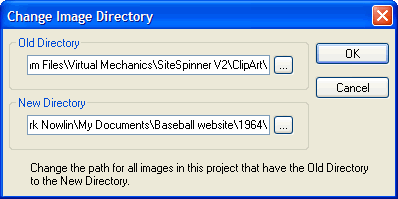
Remap image source locations from one directory to another using the Change Image Directory dialog box.
This operation will affect all image objects in the project whose image source files are in the old directory. If you see a placeholder in the Work Window or Preview Screen where an image used to be, it may mean you will have to remap the missing image source file. For more information, see Resource Files.
Fields and controls on the Change Image Directory dialog box include the following:
| Field/Control | Description |
| Old Directory | Displays the current location of the image object whose geometry is being edited in the Geometry Editor dialog box. You may edit the displayed path, or you may click to display the Open dialog box, allowing you to map a different path. |
| New Directory | Enter a fully qualified path to a new directory, or click
 to display the Open dialog box, allowing you to select
a new directory. to display the Open dialog box, allowing you to select
a new directory. |
| OK | Click to accept the current settings and exit the dialog box. |
| Cancel | Click to cancel the operation and close the dialog box. |