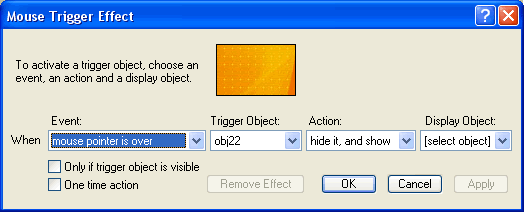
Use the Mouse Trigger Effect dialog box to set up user interaction among the objects on the page.
To open the Mouse Trigger Effect dialog box, select Special FX>Mouse Effects, or press the ALT + X keyboard shortcut. If you select an object first, it will be listed as the trigger object and the effect for that object, if there is one, will be displayed.
Each effect is associated with the trigger object. That is, it is the trigger object that contains the effect and each object can only have one trigger effect. Conversely, an object can be the display object of multiple effects.
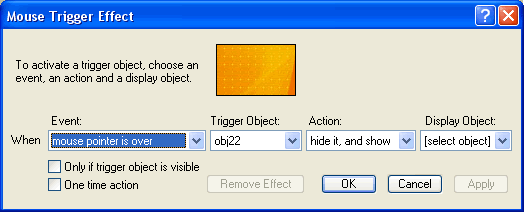
The Mouse Trigger Effect dialog box helps you add some user interaction and special effects to your web page.
The Mouse Trigger Effect dialog box includes the following controls and fields:
| Control/Field | Description |
| Event | Select from the drop-down menu what you want the user to do to trigger the action. Choose either when the mouse pointer is over the trigger object or when the mouse button is pressed on the trigger object. |
| Trigger Object | Select from the drop-down menu the object that you want the user to mouse over or click on to trigger the action. Choose any object on the current page. Once you have set a trigger object and its options, you can select another trigger object and then choose options for it. If you have not clicked the Apply button before doing this you will be prompted to save the previous trigger. |
| Action | Select from the drop-down menu what you want to happen when the user moves the mouse over or clicks on the trigger object. Choose either Hide the trigger object and make the display object visible, Show the display object, Make the trigger object visible and hide the display object, or Hide the display object |
| Display Object | Select from the drop-down menu the object that you want to be affected when the user triggers the action. Choose any object on the current page. |
| Only if trigger object is visible | Click to checkmark the option box to limit a selected mouse trigger effect to occurring only if the trigger object is in an unhidden state. |
| Remove Effect | Click to remove any effect from the currently displayed trigger object. If a trigger object does not have a display object selected, there is no effect set. |
| One time action | Click to checkmark the option box to limit a selected mouse trigger effect to occur only once. |
| OK | Click to accept the current settings and exit the dialog box. |
| Cancel | Click to cancel the operation and close the dialog box. |
| Apply | Click to apply the current action to the selected objects. This allows you to set up additional actions between objects without exiting the dialog box. |