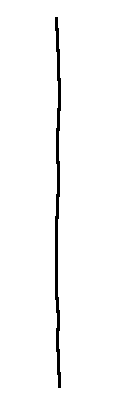
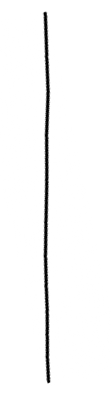
When working with objects in the Work Window, do your geometries look jaggy and your images pixilated? You can make objects appear in the Work Window with the same high-quality resolution as they do in the web browser by using the High Render Work Window option. The High Render option applies the effects of anti-aliasing and color smoothing to objects in the Work Window.
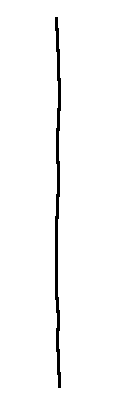 |
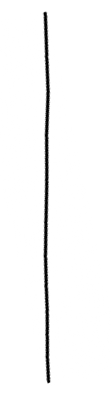 |
A vector drawing object, as shown on the left, shows “jaggies” when the Work Window in normal view. The same geometry, shown on the right, is smoother and “anti-aliased” with the High Render Work Window option turned on.
To turn on High Render, select Options>High Render Work Window. Repeat the selection to turn off the High Render option.
Although High Render will produce a better quality image, it may cause the Work Window to perform slowly when it is displaying a complex page or if your computer has a slow processor or limited memory. If you find that editing operations become too sluggish, try turning off the High Render option.
The High Render Work Window option does not affect the quality of previewed or published objects. Objects in your project will always be published with High Render quality.