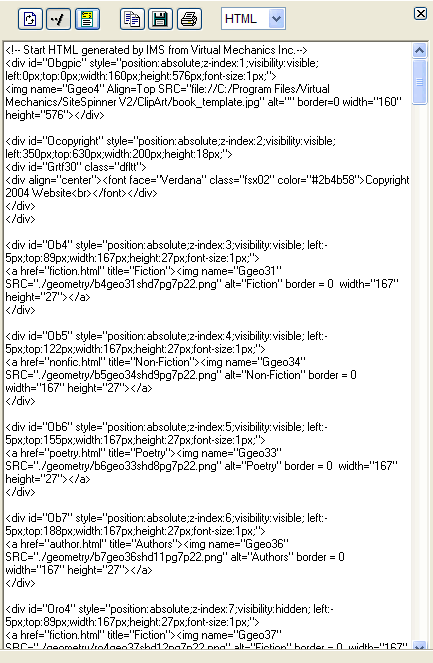
Use the Code View Window to view, copy, or print the underlying HTML or SVG code of the page currently displayed in the Work Window.
The HTML or SVG code displayed in the Code View Window is “read-only.” You cannot edit the code in the window.
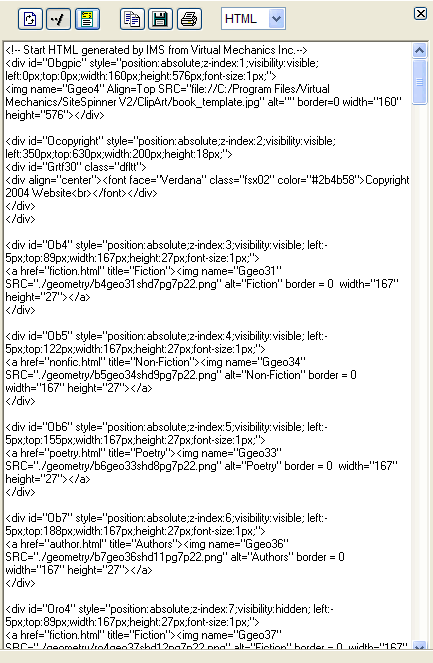
In the Code View Window, you can view, copy, or print your project’s underlying HTML or SVG code.
To display the Code View Window, click the
Code Window button:  on the Preview Bar in the Work Window, or select
File>Display Code. Click the Code Window button or select
File>Display Code again to close the Code View Window.
on the Preview Bar in the Work Window, or select
File>Display Code. Click the Code Window button or select
File>Display Code again to close the Code View Window.
Controls in the Code View Window include the following:
| Control | Description |
 |
Refresh &endash; Click to update the current code view to reflect any changes you have made to the page in the Work Window. |
 |
Show Relative Paths &endash; Click to display in the code view relative paths between the directories containing the current page’s reference resource objects, such as images, audio, multimedia, etc., and the publish directory for those objects. Click again to display absolute path references to the current page’s resource objects. For more information, see Absolute Paths to Resources and Relative Paths to Resources. |
 |
Show Header Text &endash; Click to display the page’s header information (i.e., code contained in the <HEAD> section). Click again to hide the header information. |
 |
Copy Code &endash; Click to copy the contents of the Code View Window. You may paste the contents to a text editor, such as Windows® Notepad. |
 |
Save As &endash; Click to open the Save As dialog box, allowing you to save the contents of the Code View Window as an HTML or SHTML (*.html or .shtml) or as a text file (.txt), which you may open in a text editor for editing. |
 |
Print Code Text &endash; Click to open the Print dialog box, allowing you to print the contents of the Code View Window to a Windows® printer. |
 |
Code View Format &endash; Select a code format in which to view the underlying code of the current page. Choose either HTML or SVG. |